Begin with the AV receiver, HDMI Port, coaxial connections to audio output. All in one home theater system comes with the AV cable that connects and delivers the surround sound. Placement of the system is also essential. Surround the seating area to crease the 360 degrees sound experience.
Watch the video at the end of the article to understand better how to get the 5.1 Sound from anything.
How to get 5.1 sound from Amazon prime video?
Online movie streaming is becoming popular among users. Amazon is one of the leading players among other online streaming service provider companies.
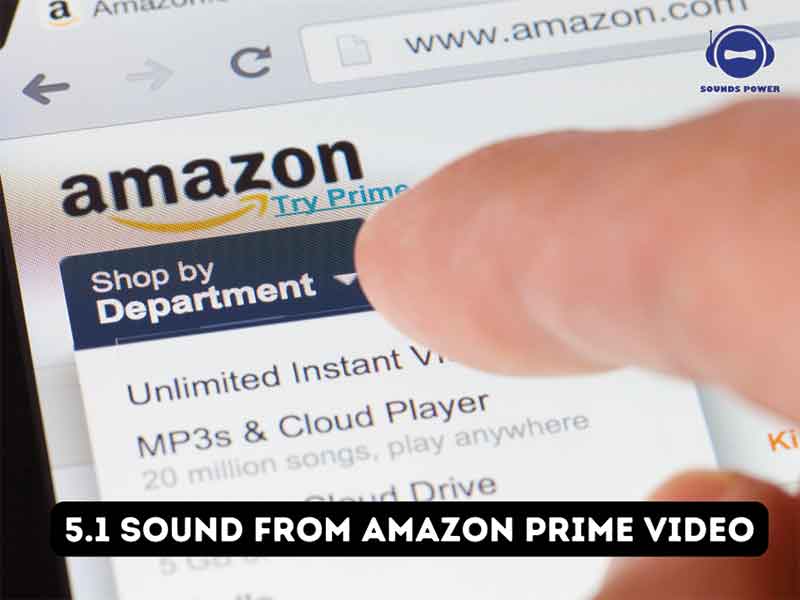
Streaming services are well organized compared to the local cable networks. You get to enjoy high-quality movies anywhere. These premium quality videos are accessible through various devices.
There will be a time when you may desire to have the theatrical experience at home while watching movies or your favorite TV shows. The ordinary audio system at home would not produce a high-pitched sound.
The one-direction audio will not be enough to create the surround system. Thus, it would be best if you had an additional setup to generate the surround sound.
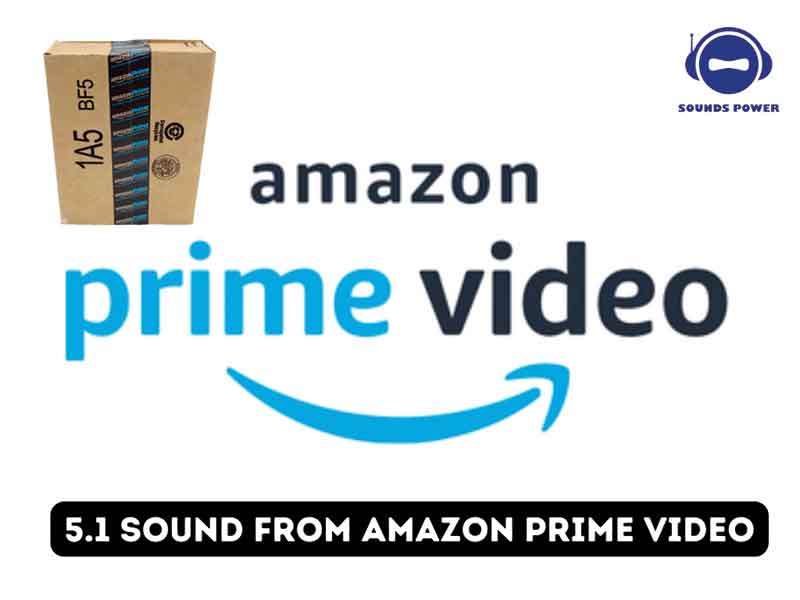
Amazon price video supports 5.1 Dolby surround sound. Additionally, you have the option to use the Dolby digital plus audio qualities. Amazon also plans to launch the new Dolby Atmos audio output soon.
There are different systems available in the marketplace that could do the job. You can choose the device according to your use and create a fantastic movie experience at home. Connect this equipment to your existing infrastructure to get the desired sound quality.
Follow the checklist to ensure that you have everything you need to generate the 5.1 surround sound in the home.
- Speakers that support 5.1 audio input.
- An audio device supports the surround sound speakers.
- Power supply to each device.
- Placement of the speakers in the home.
- The area should be large enough to create the eco of the sound.
- Understanding of the setting options available in the Amazon price services.
Once you have the necessary equipment, you are ready to set up the 5.1 surround sound on your home system.
First, go to the Price video settings. Find the sound settings. Choose the Dolby Digital Plus or Dolby digital service in the sound setting, whichever service is available in your system. The options might differ according to your device to play the movies.
Suppose you are connecting your television or laptop to the home theater system. In that case, you may have to use the HDMI port to connect the computer to the audio input on the home theater system.
Now connect the audio output to the available speakers. Then the audio will get transferred from the laptop or television to the home theater system. From there, it will be transferred to all the speakers connected to the system.
You will have a real surround sound experience from the 5.1 surround sound system. The connectivity of audio cables and speakers is essential. Wrong would not generate the surround sound experience. Also, the placement of the speakers makes a big difference in developing the required sound.
It will be amazing to see how the angle of the speakers can also affect the sound system. Thus, you should test the speakers before you sit to watch movies.
Try different angles because sometimes the object between the sound waves makes it difficult for the audio system to produce the vital sound.
These are some of the problems you may experience while producing 5.1 surround sound.
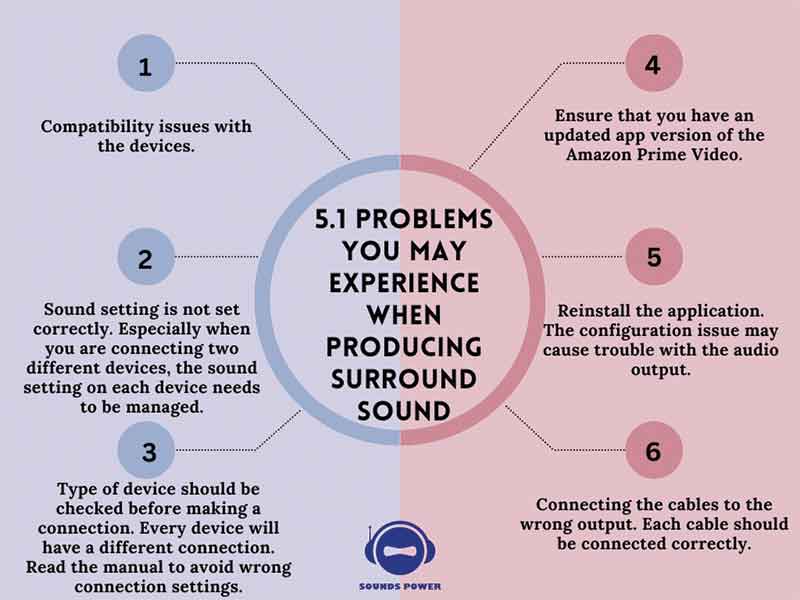
- Compatibility issues with the devices.
- Sound setting is not set correctly. Especially when you are connecting two different devices, the sound setting on each device needs to be managed.
- Type of device should be checked before making a connection. Every device will have a different connection. Read the manual to avoid wrong connection settings.
- Ensure that you have an updated app version of the Amazon Prime Video.
- Reinstall the application. The configuration issue may cause trouble with the audio output.
- Connecting the cables to the wrong output. Each cable should be connected correctly.
How to get 5.1 sound from TV?

Before you start connecting the cables, first check wheater you have separate surround speakers to generate 5.1 surround sound. Also, check the TV output for the 5.1 capacity.
The low TV system generally supports 2.1 speakers. Even if you have an audio output of 5.1, the maximum you can achieve is the 2.1 audio output.
Go to the TV audio menu and check the settings. Use the HDMI port to connect the player to the TV. Now turn the audio output and the television connection off.
The audio production should be directed to the connected speakers. Go to the TV manual to set the optical output. Find the optical input for the sound system.
If the menu shows the option of the surround mode, choose the two-channel source. Once you change the change, the onboard speakers on the television are shut down. The sound will not be redirected to the connected external speakers through the cable.
Modern high-end TV will consist of the 5.1 audio output. If your TV doesn’t have the 5.1 connection, you may have to connect an HDMI audio extractor or input selector to generate surround sound output.
Here are some points to consider while connecting the device.
- Check if you have connected the Red and White audio out jack. These jacks are used to produce 2.1 audio output.
- Some TV consists of default output for the stereo system. Use the manual to see what your TV support for the stereo sound. In most cases, the HDMI port is needed to produce the audio.
- Again check ARC/eARC via an HDMI cable. Use your remote control to check the settings. Mostly, the channels will be active you and will have a total of five active channels.
How to get 5.1 sound from PC?

PC and laptop both can generate stereo surround sound. You can only produce stereo output from the PC when the configuration is done correctly. You would require the necessary hardware and some cables to connect the device.
Ensure that the PC must have a sound card that supports the 5.1 devices. Low configuration computer system lacks the essential connectivity. You cannot have the stereo sound on such models.
The modern motherboard system comes with an inbuilt sound card. Check the configuration before connecting additional speakers to produce surround sound.
Laptop users may not support the 5.1 devices because they are not made for producing high-frequency sound. Their inbuilt hardware lacked the necessary configuration.
Before you make any changes to the computer system, follow the below-given guideline to configure the sound system.
Furthermore, check the cords and wires properly to ensure that everything is connected correctly. Sound drivers should be up to date. The latest version of the software will support the music system.
- Turn on the PC and Hit “Windows Logo key + R” to open the run windows. Type “mmsys.cpl” and hit enter to open the sound properties.
- Next, go to Playback and choose the playback device. The name of the soundcard will be varied depending on the soundcard. The playback system is responsible for outputting 5.1 sound. While the speaker option is selected, choose Set Default and hit the configuration button.
- In the speaker setup window, find the 5.1 surround option. Select the option and hit next. Some computers might have multiple options. According to your setup, choose the additional options.
- Ensure that the necessary options are selected, and all the optional speakers are already chosen. If you do not have a subwoofer, remove the selection. Hit next after the setup and move to the next step. The setting will redirect the audio to the available channel.
- In the next step, you will be selecting full-range speakers. Most of the systems will not support 5.1 speakers because most systems split the channels on multiple speakers.
- Once you are done with the selection, move to the next step and hit the finish button.
- Finally, test the sound quality and ensure every speaker is working. You can adjust the volume to achieve the desired outcome.
How to get 5.1 sound from PC HDMI?

Before you do anything to the system, follow this guide to set up the system for the 5.1 sound using the PC HDMI port.
- Go to the control panel, and in the sound setting, find the playback devices.
- Now connect the cable to the PC and change the audio setting “Realtek digital output.” Next, right-click to the properties and find the tab that says DTS or Dolby digital or 5.1 connection.
- In the next step, connect your HDMI port to the PC at the receiver end.
- Furthermore, set the ‘Nvidia HDMI Output’ in the default device.
- Configure and select the 5.1 option.
- Now test the system and see if the speakers are working fine. In most cases, the system will function adequately and surround sound.
How to get 5.1 sound from a laptop?

You would first require to configure the system for the 5.1 sound. Use the guide given below to set up the system.
- Purchase the external USB sound card. Next, connect the digital speakers you are willing to use for the system.
- Connect HDMI socket to 5.1 audio. HDMI socket is also helpful in connecting your laptop to the TV.
- Now, to produce the surround sound using the 5.1 output, you require multi-channel speakers, generally used in the home theater system.
Either you use the home theater system or get the speakers with the woofers to produce the required surround sound.
How to get 5.1 sound from Mac book pro?

The Mac book Pro comes with 5.1 system support. You have to change the setting, and everything will work the way you want.
Go to the “Preferences” and click on the “Disc Setup” tab. Now, under the audio setting available at the bottom of the page, find the “Digital Out setting, ” where you can find available stereo output settings.
Select the preferred surround sound and get the Audio output. Now your Mac book is ready to produce stereo sound.
How to get 5.1 sound from laptop HDMI?
Most laptops consist of the HDMI port; however, you should see whether your computer supports HDMI connectivity. HDMI output provides GPU connectivity. Use the HDMI cable to connect one end to the laptop and another to the stereo system.
Not you will find the option in the sound setting where it will say” Realtek digital output.” Right-click on the setting and choose the properties.
On the rightmost tab, find the DTS or Dolby digital, or sometimes it will have the 5.1 option. The setting will be varied depending on the device you are connecting.
How to get 5.1 sound from you tube?
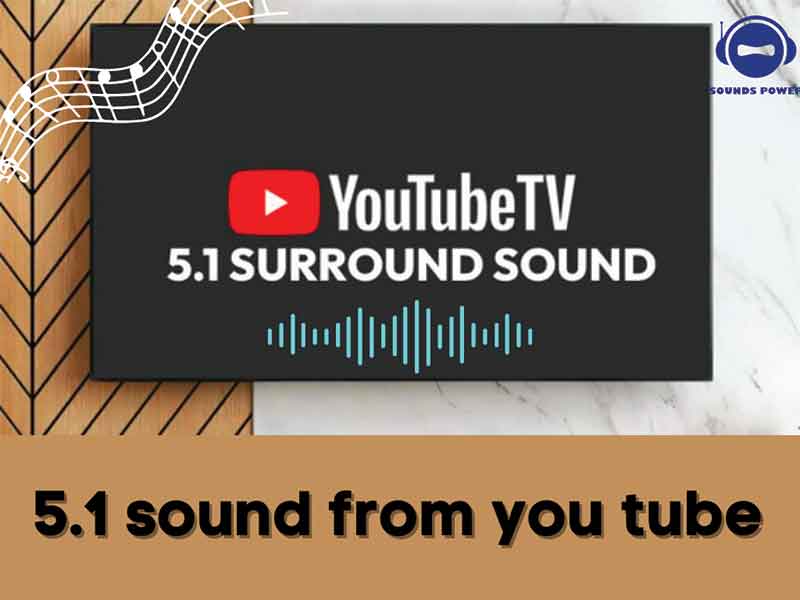
YouTube is rolling out new sound upgrade facilities to the users for a specific device. YouTube TV will have 5.1 Dolby audio capability soon for the selected device. After the initial launch, it will soon be added to all YouTube users.
The device you are using at home has a proper configuration and speakers system to generate the audio output. The surround capability is achieved when your device has 5.1 audio output support. Remember that you tube is only going to produce the 5.1 Dobly sound content.
If you do not have a multi-speaker system, the 5.1 connectivity will not work. Thus, before you decide to play you tube on the 5.1 speakers, ensure that your system is ready.
Once your system is ready, go to the setting and, after that, find the sound option. You will find the option to change the default sound from Realtek to the Dolby system.
How to get 5.1 sound from firestick?

First, connect your TV or projector device using the HDMI ARC ports. The device will be used for generating an AV receiver. Next, connect the Fire TV stick using another HDMI port.
Most online video streaming service providers come with a stereo sound facility. You can quickly shift from the store to Dolby and produce the surround sound system. Use options such as Dolby Digital or Dolby sound in the available options.
How to get 5.1 sound from Netflix?

The 5.1 stereo sound quality supports all the listed movies and TV shows on Netflix. The audio options with the Dolby sound will make the ordinary audio surround sound.
Go the setting, sound setting, and in the drop-down many choose the Dolby sound system or 5.1 connection, whichever is available.
Watch this video

